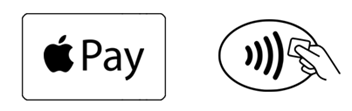Support
Apple Pay
Reach for your smartphone with Apple Pay
Add your Conexus debit card or Conexus Mastercard to your Apple device and enjoy the convenience of making purchases without having to reach for your wallet.
It's easy
Simply hold your iPhone near the reader and place your finger on the Touch ID. To pay with your Apple Watch, double-click the side button and hold the display up to the reader.
Setting up your smartphone with Apple Pay
Begin by downloading or updating your phone with the latest version of the Conexus Mobile App.
iPhone:
Open the Wallet app
Press the plus sign in the upper right corner
Follow the onscreen instructions to add your Conexus debit card or Mastercard
Conexus Mobile App (for Conexus debit card):
Log into the Conexus Mobile App
Under the “More” tab, select “Setup Apple Pay”
Follow the instructions to add your Conexus debit card
Apple Watch:
Open the Apple Watch app on your iPhone
Tap “Wallet & Apple Pay” and select “Add a credit or debit card”
Follow the onscreen instructions to add your Conexus debit card or Mastercard
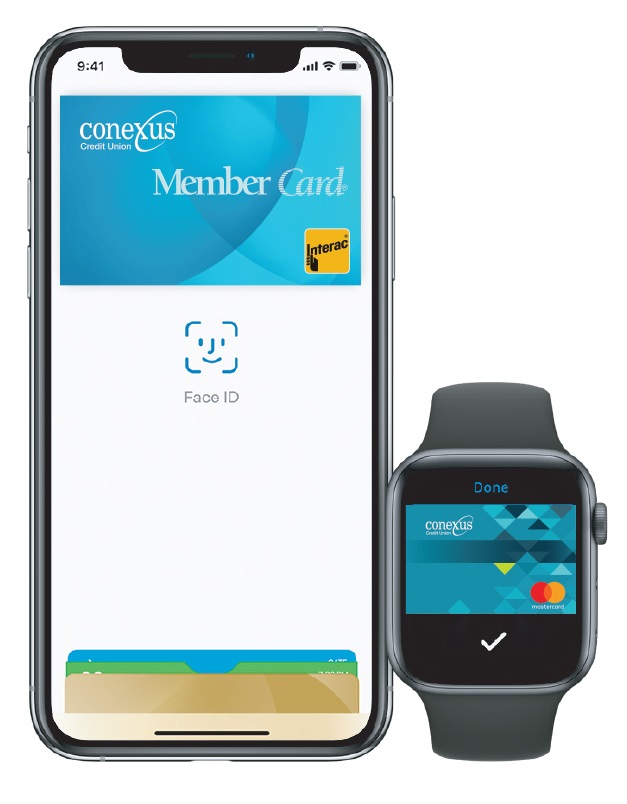
In App Purchase:
Use your Conexus debit card on your iPhone, iPad or MacBook Pro to pay using a single touch, in any app that accepts Apple Pay.
Paying with Apple Pay
Apple Pay works wherever Interac Flash is accepted. Just look for the Interac Flash logo or contactless symbol at checkout.
iPhone 8 or earlier
If you're using an iPhone 8 or earlier with Touch ID, rest your finger or thumb on the home button and hold the top of your iPhone within a few centimeters of the contactless reader. You'll see “Done” and a checkmark on the display, letting you know your payment was approved. If vibration and sounds are enabled, you’ll feel a vibration and hear a beep.
iPhone X
To pay with an iPhone X, double click the side button then glance at your iPhone to authenticate with the Face ID or enter your passcode. Hold the top of the iPhone within a few centimeters of the contactless reader until you see “Done” and a checkmark on the display.
Apple Watch
Double click the side button and hold the display of your Apple Watch within a few centimeters of the contactless reader. Wait until you feel a gentle tap. You’ll see “Done” and a checkmark on the display letting you know your payment was approved.
It’s fast
Look for retailers who display one of these symbols in store or online.